Table of Contents
Going through a video frame by frame can be very helpful for many reasons, such as looking at an important part of a lesson or finding an Easter egg in a movie trailer. You can watch videos online or offline. This detailed guide will show you how to watch your favorite YouTube videos on different devices, one frame at a time.
Watching YouTube Videos Frame by Frame on a PC
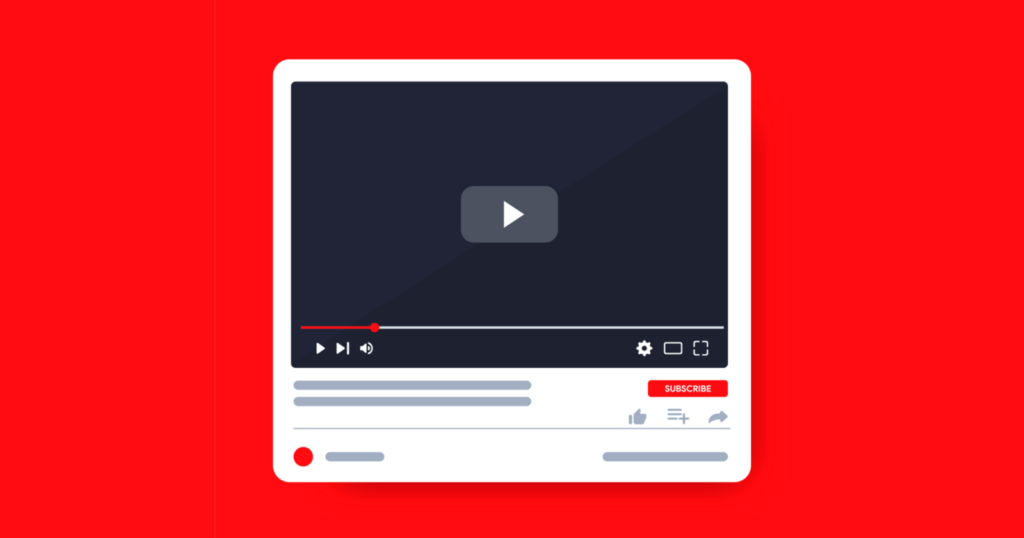
Your computer can be Windows, Mac, Linux, or Chromebook, and it’s easy to play online and save movies frame by frame. That’s possible:
Using the Official YouTube Site
- Open YouTube in Your Browser: Launch your preferred web browser and navigate to YouTube.com. Find the video you want to watch and start playing it.
- Pause the Video: Once the video starts playing, pause it by clicking the pause icon on the screen or pressing the K key on your keyboard. This will stop the video at the current frame.
- Navigate Frames:
- Backward One Frame: Press your keyboard’s (comma) key. This key is located to the right of the M key. Each press will take you one frame backward.
- Forward One Frame: Press the. (period or full-stop) key on your keyboard. This key is situated to the right of the comma key. Each press will advance the video by one frame.
Keyboard Shortcut Overview:
- , (Comma): Move one frame backward.
- . (Period): Move one frame forward.
- Left Arrow: Go backward by five seconds.
- Right Arrow: Go forward by five seconds.
- F: Toggle full-screen mode for better frame analysis.
These shortcuts are particularly useful for creators, editors, and anyone who needs to scrutinize video content closely.
Using VLC Media Player for Downloaded Videos
If you’ve downloaded a YouTube video and want to watch it frame by frame, VLC Media Player is a fantastic free tool that you can use. VLC supports virtually all video formats and offers robust features for detailed video analysis.
- Download and Install VLC: If you don’t already have VLC Media Player installed, you can download it from VideoLAN’s official site.
- Open Your Video in VLC: Launch VLC Media Player, then open your downloaded YouTube video by clicking on Media > Open File and selecting your video file.
- Navigate Frames:
- Move Forward One Frame: Press the E key to advance the video one frame at a time. Each press of the E key will move the video forward by one frame.
VLC Media Player offers other advanced playback options for deeper analysis or editing purposes.
Frame by Frame on YouTube for Mobile Devices

iPhone and Android
Unfortunately, the YouTube app for iPhone and Android does not support frame-by-frame playback. However, you can slow down the playback speed for a similar effect. Here’s how you can do that:
- Open the YouTube App: Launch the YouTube app on your iPhone or Android device and play the video you want to watch.
- Adjust Playback Speed:
- Tap the gear icon in the top-right corner of the video player to open the settings menu.
- Select Playback Speed from the menu options.
- Choose a Slower Speed:
- You’ll see various playback speed options. To slow down the video, choose any slower option than Normal. The slowest option is 0.25x, playing your video at a quarter of the normal speed.
Slowing down the video lets you view details clearly, though it could be more precise than frame-by-frame navigation.
Browser Workaround for Mobile Devices
If you need to view a video frame by frame on a mobile device, you can use the desktop version of YouTube through your mobile browser:
- Open YouTube in Your Mobile Browser: Launch your mobile web browser and go to YouTube.com. Request the desktop site from the browser settings.
- Navigate Frames as on PC: Use the same keyboard shortcuts (, and .) to navigate frames. This might require a physical or on-screen keyboard that supports these inputs.
Conclusion
One cool thing about YouTube is that you can watch movies frame by frame, making the experience better, whether you’re watching for fun or work. Regarding PCs, the YouTube website and VLC Media Player are easy ways to watch movies online or offline. Mobile users can’t go from frame to frame straight in the app, but they can change the playing speed and use solutions on the PC site to get around this problem.
Following the steps in this guide will make it easy to watch movies one frame at a time, ensuring you get all the details. Frame-by-frame playing gives you many more options for a better viewing experience, whether analyzing, changing or just watching your favorite movies.
You can try these tools and methods to see how they work best. Have fun watching!
Also Read:

