Table of Contents
2FA or Two-Factor Authentication is the term that most social media users have heard in 2021. After the Facebook account hacks, data hacks, and money thefts, different types of scams, 2FA or Two-Factor Authentication is something that got the attention of netizens.
Two-Factor Authentication (2FA)
Two-factor authentication (2FA) works by adding a layer of security to your online accounts. So, if you are a user of any social media network, and if you are yet not aware of this feature, then you must try it.
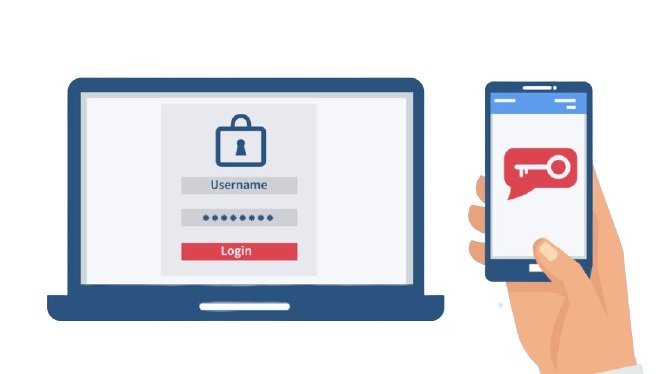
Hype of Instagram
In recent years, Instagram has gotten huge attention for its glamorous-looking timeline, amazing image filters, and many more features and most of the social media lovers out there are massively using this platform.
To support the same with data, as per the latest reports Instagram has 1 billion global active users. As a fact, the 1 billion MAUs made Instagram the 6th largest social network worldwide. Here is the breakdown of the data country-wise.
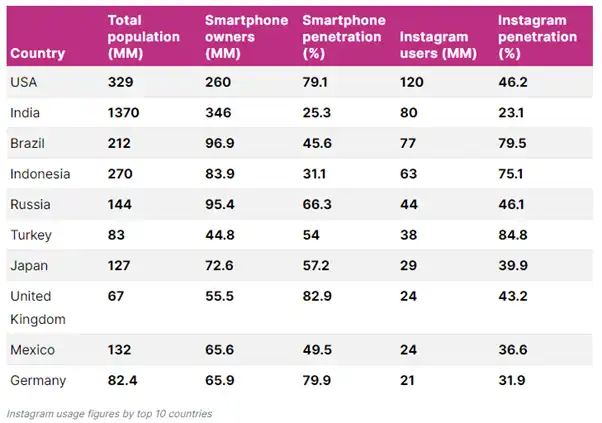
Likewise, for any other social media platform, two-factor authentication is also mandatory for Instagram. It keeps your user account safe and data protected from theft. So, you need to activate two-factor authentication on Instagram.
Activate two-factor authentication on Instagram
There are two ways to enable two-factor authentication on Instagram. You can follow any of the ways to implement the same. To activate two-factor authentication on Instagram you can either use an authenticator app or you can do it by receiving text messages on your mobile.
Technically, authenticator apps are more secure than text messages for receiving one-time passwords.
Activating two-factor authentication on Instagram becomes very easy with apps. Instagram for Android makes it easy for you to enable two-factor authentication.
You can follow these steps. The following steps are the same on Instagram for iPhone.
First, you have to access the two-factor authentication page on Instagram. To do that, open the Instagram app and then tap the profile icon in the bottom-right corner as shown in the below image.
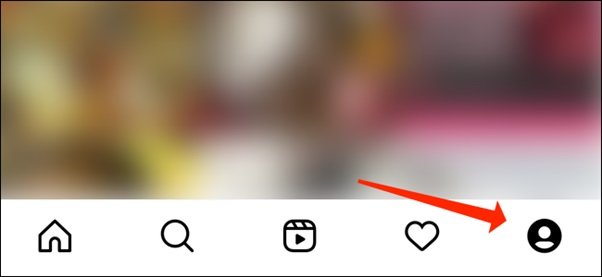
- You have to click on the profile icon. Then you get to see the lines icon or the hamburger icon on the top right corner of the app. It would look something like the below image. Click here.
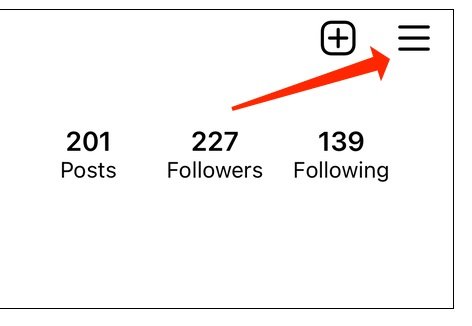
- From the above step, you will end up visiting the below panel and then click on settings.
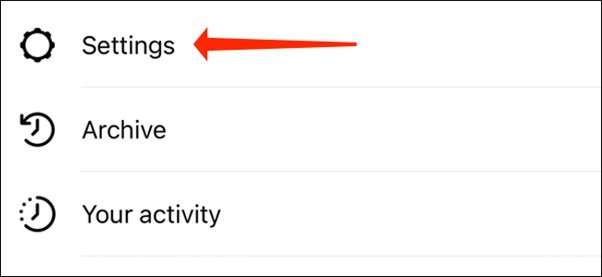
- By clicking the settings, you will see the below panel where the option of security will be given. Refer to the image below.
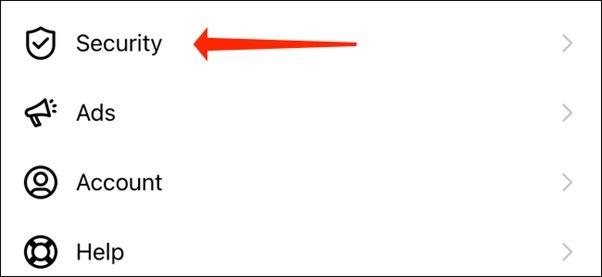
- There comes the chance of accessing and further activating the two-factor authentication on Instagram.
- As shown in the below image, make sure you are clicking on “Two-Factor Authentication”
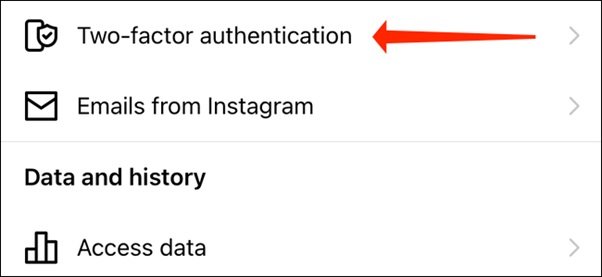
- To activate the two-factor authentication on Instagram is a complete setup. And now you have to run the same.
- After doing the above, now run the setup of two-factor authentication. Like shown in the image below, you get to see a big call to action as “Get Started”. Click here.
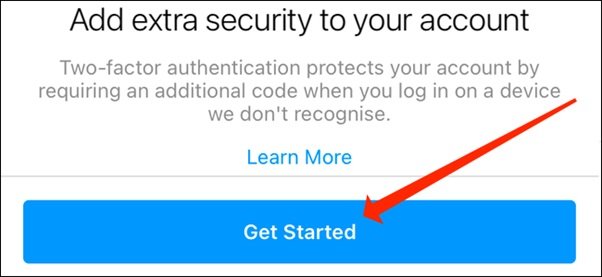
- In this step, you can either use authenticator apps or text messages to receive two-factor authentication codes.
Activate the two-factor authentication on Instagram by using 2FA App
There is one best app for activating two-factor authentication i.e. Google Authenticator App.
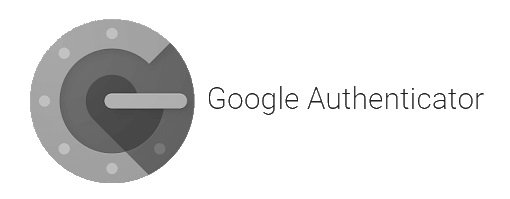
Google Authenticator app is the best app out there for two-factor authentication.
- As shown below, in your Instagram app, you can select the option of activating the two-factor authentication with the help of an app.
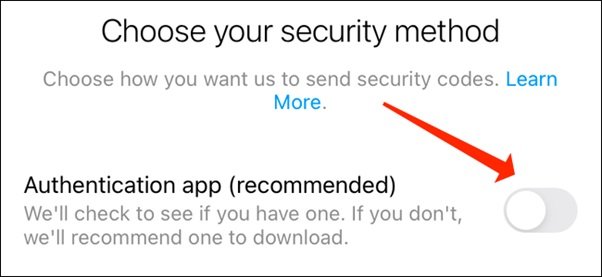
- Now, Instagram will now prompt you to download an authentication app.
- But, before that copy the key that you’ll need to set this up.
- At the bottom of this page, you’ll see a button labeled as “Set Up Another Way.” Click here.
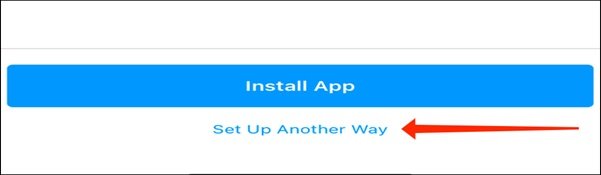
- Once you click the above button, Instagram’s authentication code will appear onscreen.
- Copy this code and paste it into Google Authenticator. Tap “Copy Key.” Refer to the below image for the same.
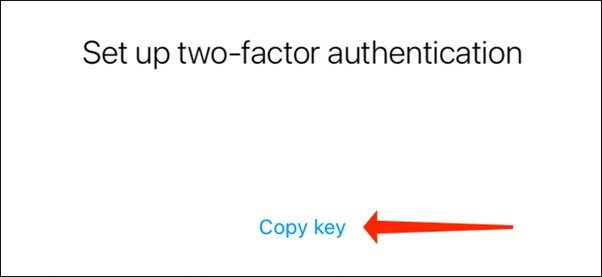
- Click on “Copy Key” to get the key.
- Stop here with the Instagram app and come to the app store of your smartphone.
- Download Google Authenticator on Android or iPhone.
- Other authentication apps or alternatives such as Authy, and Duo Mobile, can be used as well.
- Once you download the Google Authentication App, you have to get started there.
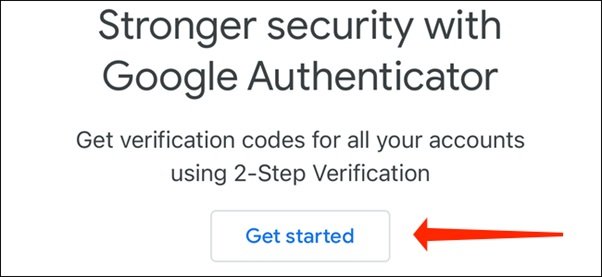
- In case you are an existing user of this app, then tap the “+” button in the bottom-right corner. Or just “Get started”.
- After that enter the set-up key like shown below.
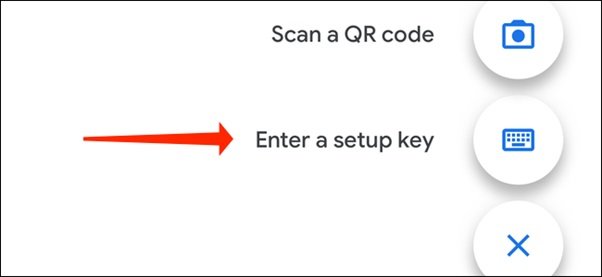
- Going further, you can add a name to your account.
- Try to give some random names here. You can simply keep your name, or you’re your Instagram account name.
- The best part is, that you can use multiple accounts to do 2FA in this app.
- While doing it for multiple Instagram accounts, make sure you’re able to give unique names and you can find the correct authentication code easily.
- After the name, paste the string of text into the “Key” field and tap “Add.”
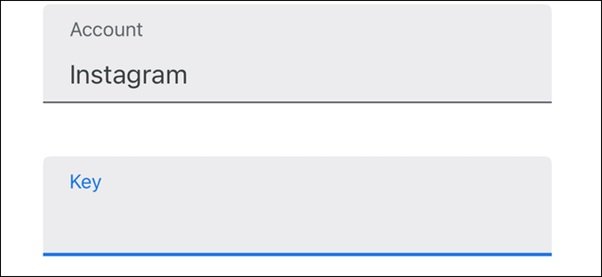
- Check the Instagram authentication code on Google Authenticator. Refer to the below image.
- Tap the code and it’ll automatically be copied to your clipboard.
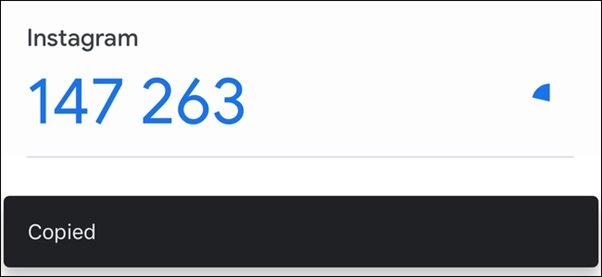
- Now, come back to Instagram and paste the code you just copied. As shown below.
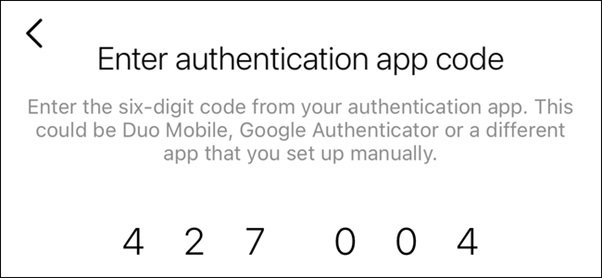
This step activates the two-factor authentication on Instagram.
Now, the time when you log on to Instagram, you have to enter your username and password first, followed by the authentication code from Google Authenticator.
It makes your Instagram account secure and safe. And going further anyone won’t be able to access your account if you don’t have the code.
Also Read:

